Endnote: Giving references in research articles is one of the most essential prerequisites of any quality journals. Referencing means to acknowledge the original author/contributor/researchers/scientists while preparing the manuscript or any other reports. However, one should keep in mind that, while writing an article, s/he should not copy-paste the information from the original source/s rather s/he should take an idea from the source and write the information on their own. As the idea is taken from another source, the author must acknowledge the source by giving references. Otherwise, it will be treated as a plagiarised write-up which is just like stealing from others. That is why reference is very important. An author can add references manually while writing the manuscript in MS Word. However, it is very tiresome and user-friendly. Adding and/or deleting the references and maintaining the sequences is a very time-consuming task. On the other hand, nowadays, there are a lot of reference management software is being used to make referencing task as easy as comfortable. Mendeley, Endnote, Zotero, BibTex, Refworks, Citavi, etc. are the most widely used reference management tools. In this article, we are going to learn how to use the endnote software while preparing an article, research paper, technical report, etc.
Let’s follow the steps one by one given below.
👉Step-1: Download and/or buy the endnote from the trusted site.
👉Step-2: Now go to your word file in which you would like to add references.
👉Step-3: Click on “EndNote” from the top bar.
👉Step-4: Then click on “Go to EndNote”.
👉Step-5: A new dialogue box will be opened as below.
👉Step-6: Click on “File” and then “New” for creating a new library. You have to create a separate new library for each article.
👉Step-7: Name your library where you will keep all your desired references. Please keep in mind that, you have to keep this library on your desktop or laptop drive. You cannot use endnote library keeping in google drive, one drive, dropbox, etc.
👉Step-8: Next, import your desired references in your endnote library. You can directly import your pdf files as below.
👉Step-9: Or you can download the endnote citation file from google scholar and click on the downloaded files. Automatically it will be added to your endnote library.
👉Step-10: You can create separate folder/groups for each article as well. This can be treated as the e-library.
👉Step-11: Now go to the word file, where you want to give reference/s. Click on “Go to EndNote” and select the reference/s from your library.
👉Step-12: Click on “Insert citation”. That’s it. Reference will be inserted in your desired place in the word file. You can change the reference styles as well.
👉Step-13: To change the referencing styles, please click on the style drop-down menu and you will see different styles there. You can choose your desired styles from the list.
Another important thing, if you want or do not want to format the references instantly after making any changes like addition or deleting the references, you can control this by keeping the “Instant Formatting is on or off” from the task menu bar as below.
However, if anyone wants to add any reference information manually, s/he can do it very easily in EndNote. Click on “Add new reference” icon and insert the detailed information.
Hope you can now use the EndNote. If you face any problems, please put your queries in the comment section.
You may also like:
Texpedi.com
Check out these related articles:

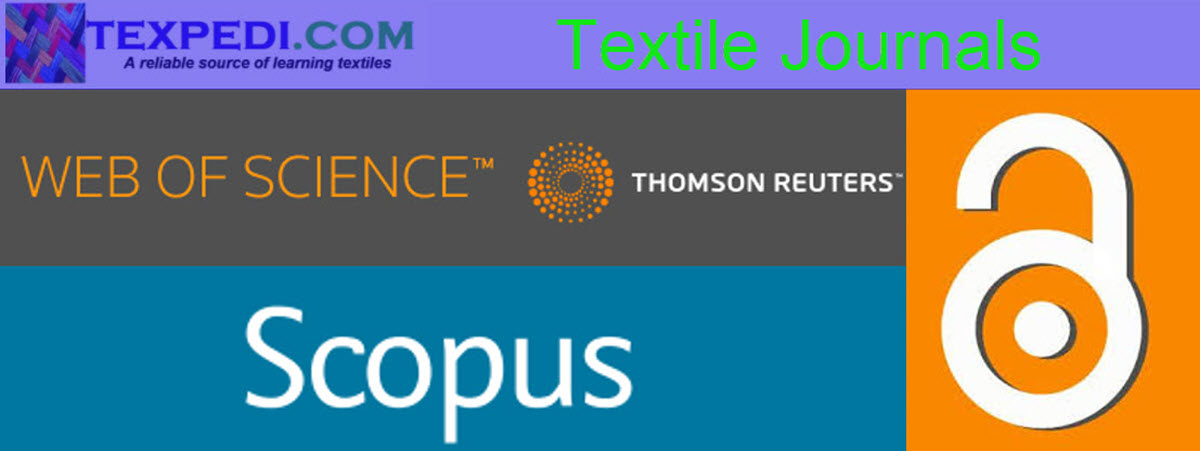
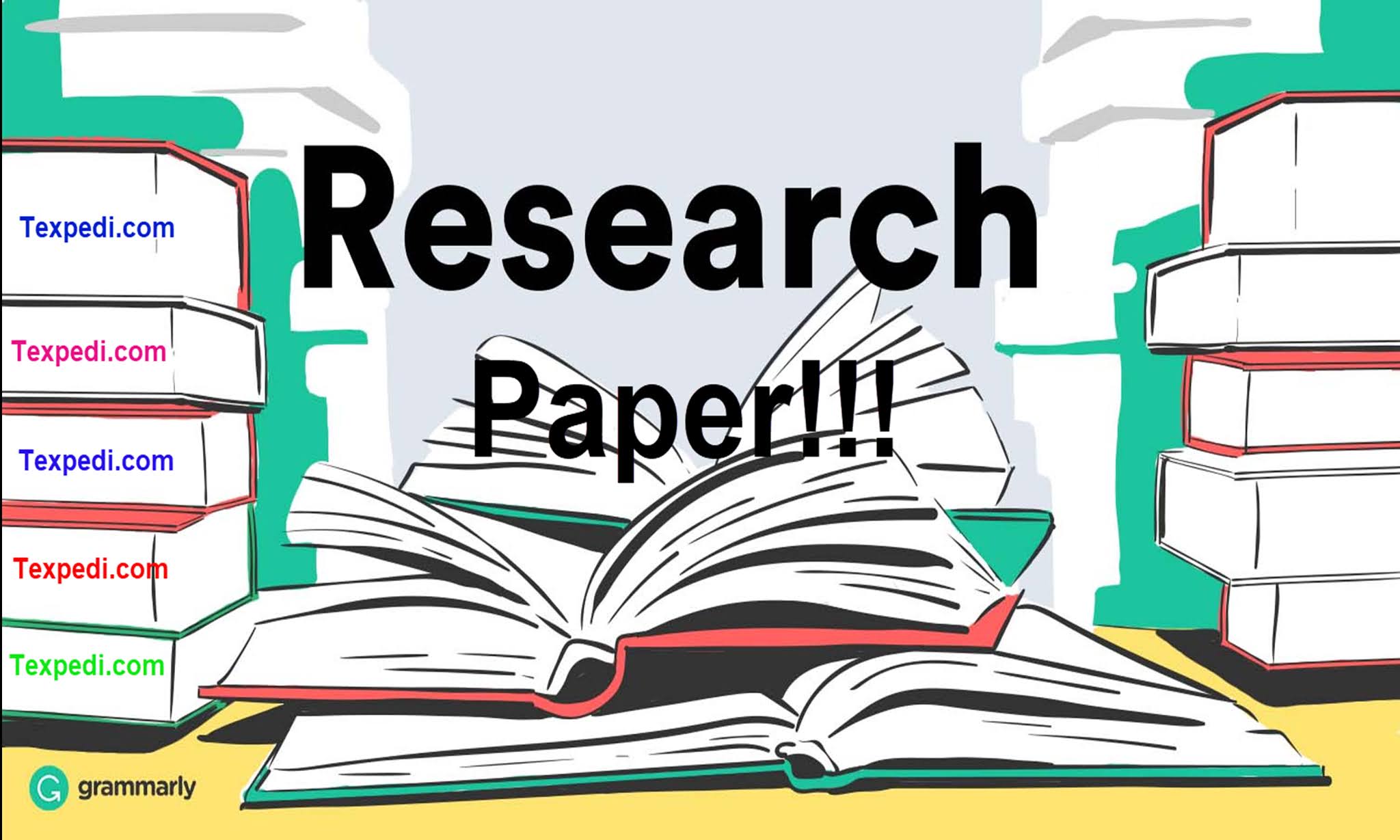
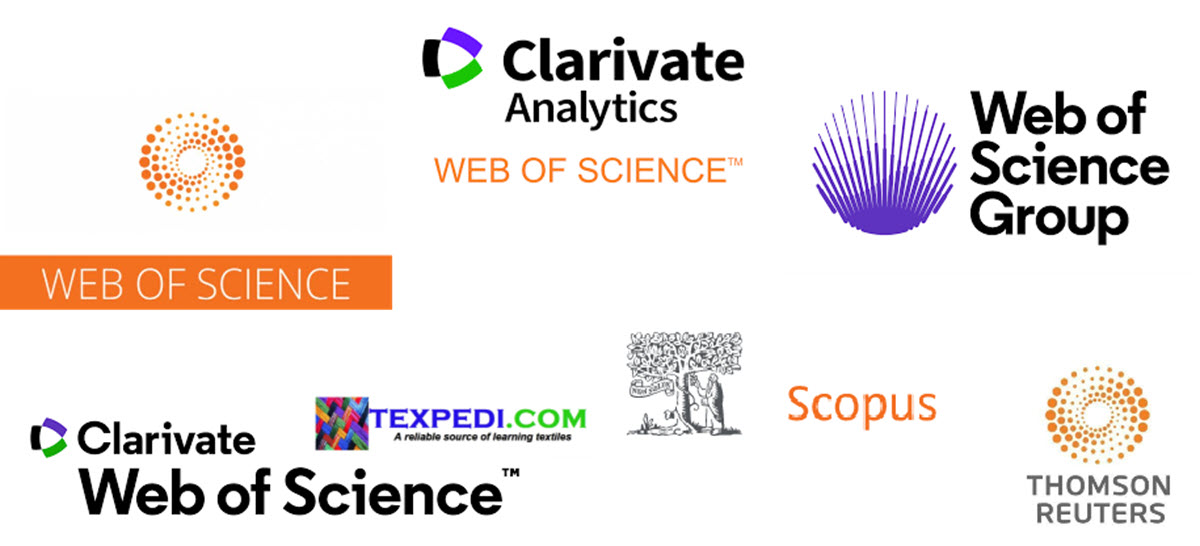
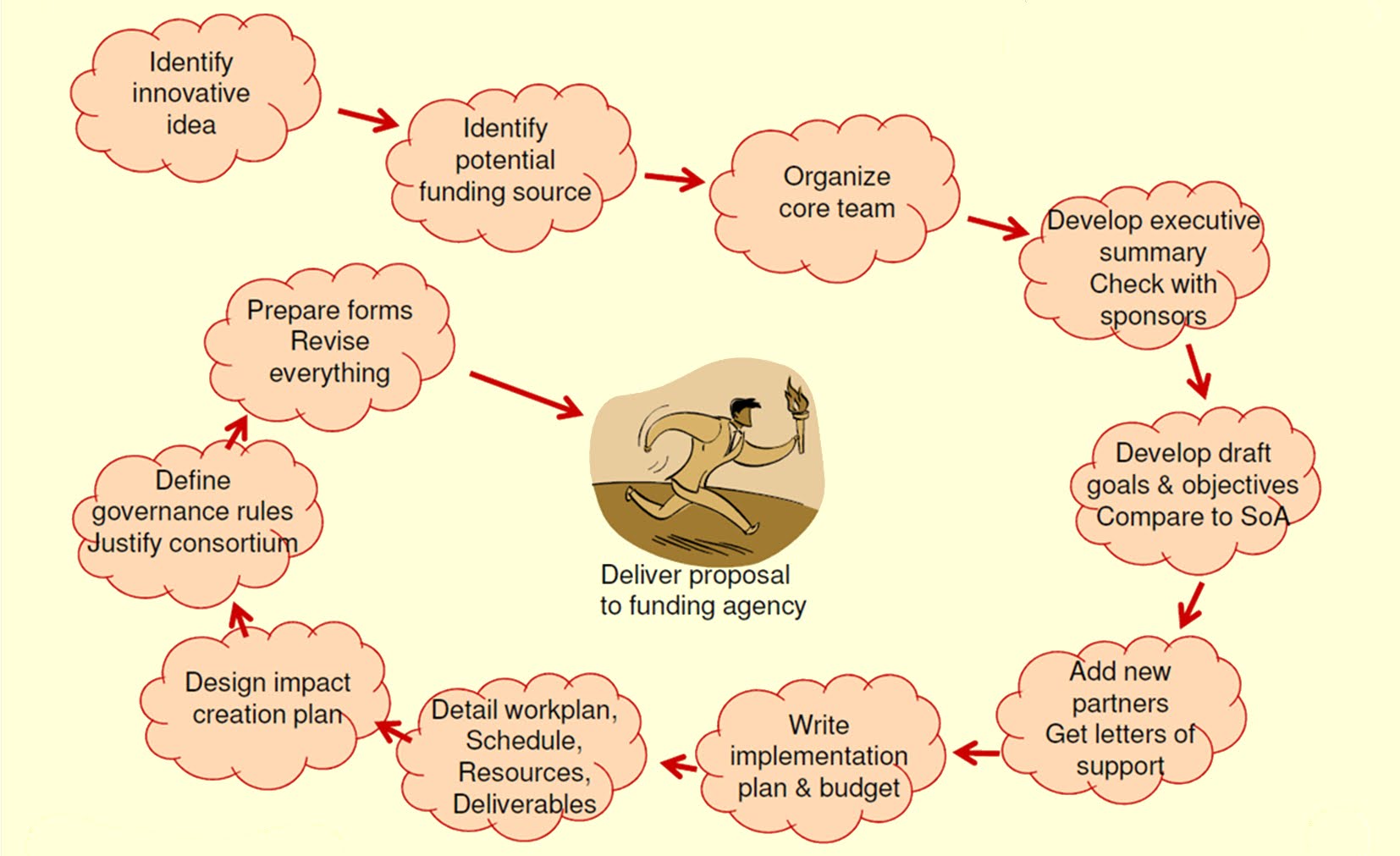
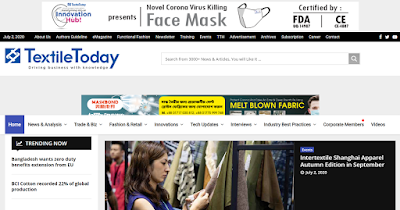
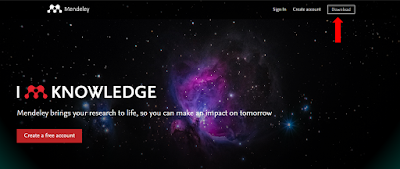
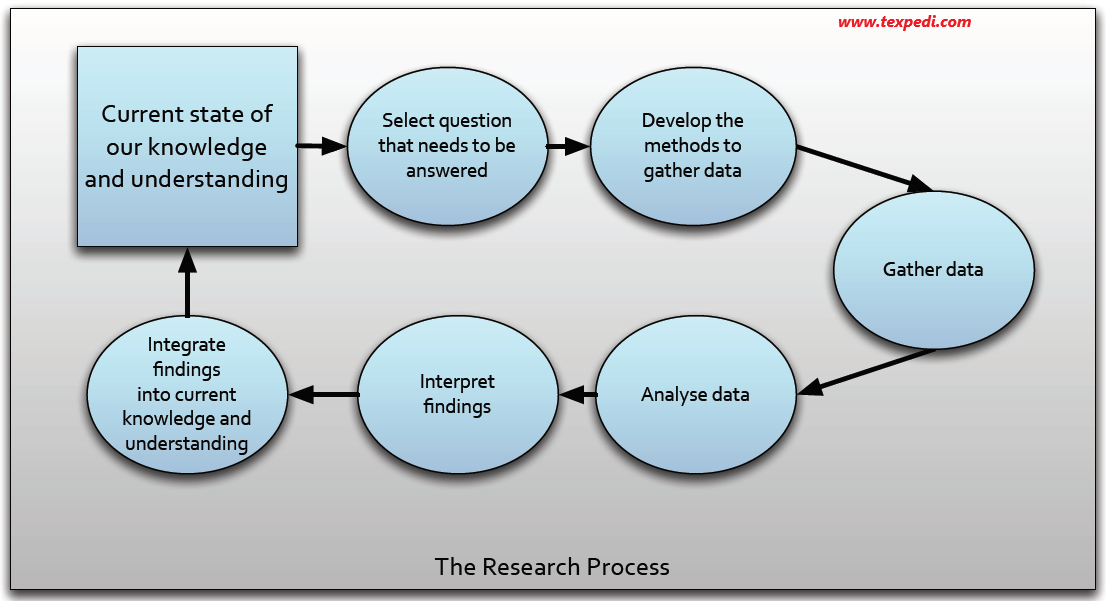

Ellerinize ve ne sağlık. Çok teşekkür ederim hocam